Maybe you’ve been into a situation like this before and asking yourself. “How to download or save JW player videos online? Wait, what are JW Player videos anyway?“
For most of us who are busy and always on the go, who wouldn’t want to sit back, relax, and watch a video.
However, online video streaming is always not a good idea. This is because of many various reasons. Things like the speed of your Internet may affect your viewing experience because of consistent buffering.
Another is the stability of your Internet connection. What if your connection suddenly drops? That will be a nightmare, right?!
Going back to the topic, JW Player is one of the popular video players that supports HTML5.
OK, let’s not go into too many details and too technical here. Let’s just say that moving forward, our viewing experiences while surfing the Internet will get better.
It will become faster. No more third-party software needed or even plugins. HTML5 supported browsers can soon play and run almost everything, seamlessly. This is the same as with online video streaming.
YouTube is also one of the first video streaming websites that use HTML5 video player.
With that said, I think you have now an idea of what and how JW Player works. And I am pretty sure you don’t care at all. 🙂 It is because we are supposed to discuss how you can save JW Player videos from a website. 🙂
Most students have this problem when they try to download any education videos on their note-taking tablet or laptop.
Alright then, let’s begin.
DISCLAIMER:
Whatever you will learn from here are purely for educational or personal use only. We will not be held liable if you will use this for any piracy or improper distribution of any videos you will download.
Page Contents
Different Ways How To Download JW Player Videos
If you search now with keywords such as – “how to download JW videos“, “how to watch JW player videos offline“, or “save JW videos“. You will find yourself looking at different ways where most of them are outdated. This means, some may work but most will not.
Why?
Most of the website owners are getting smarter now when they upload a video. Some of them add an additional extension name to the media or video filename so that it won’t be easy for you to get them.
Examples are the likes of kissasian.es, where most of their MP4 videos are in the format of <video name>.mp4.TS. They add “TS” as an additional extension name.
Anyway, it is just one of the many ways to cloak a video.
So, how can we save JW player videos? Let’s try the following steps, then? But first, how will you know that a video is using JW Player? Simple.
How to identify if a video is using JW Player?
- Let us take an example of the JW Player video from the U.S. National Library of Medicine. Point or hover your mouse over the video.
- Right-click it and you will see something like “Powered by JW Player (version)“. That’s it!
If this is the case then we can now proceed with the next steps.
Download JW Player Videos using Google Chrome Or Mozilla Firefox Web Browser Inspect Element
You can use Mozilla Firefox or Google Chrome if you want to download JW Player videos using this method.
One advantage of this is you won’t need to install additional software or plugins to download JW Player videos. All you will need is your browser, Internet connection (of course), mouse, and a pair of keen eyes.
Here are the steps.
1. Open your browser, we will use Google Chrome for this example. And go to the website where you want to download the video.
2. Let’s use the same link above as an example. Right-click to the nearest white space from the video and click Inspect. Check the example screenshot below.
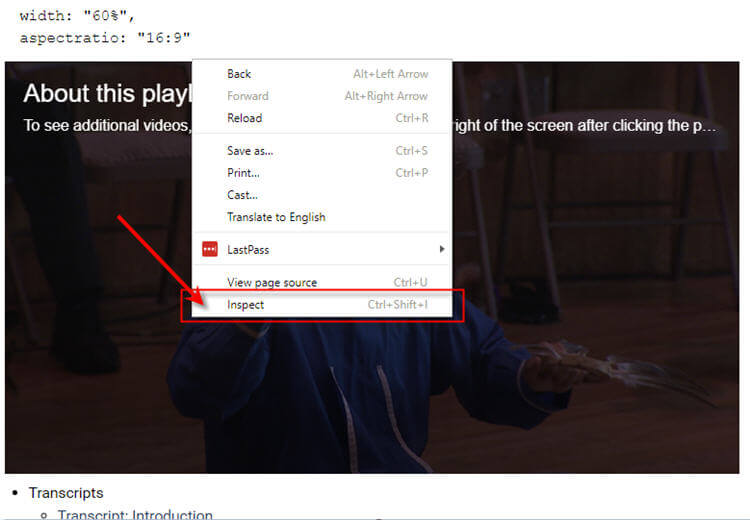
3.Once the Developer’s tool Inspect element window opens, immediately find Network.
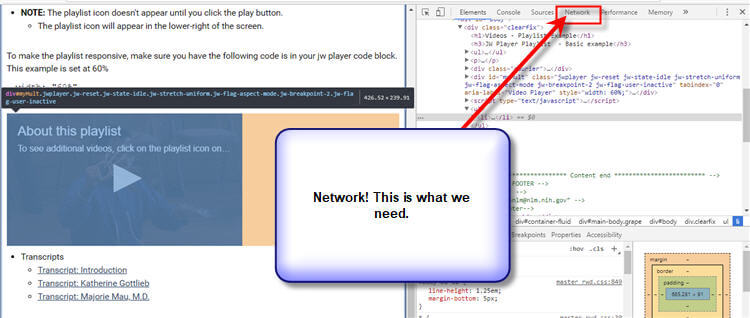
4. We have chosen Network for this case because we need to capture the instance when the video will be called to play. Once you’re in the Network, click on Media. You don’t want to get overwhelmed with a bulk of information going through the network, don’t you? So, we’ll just stick to Media content.
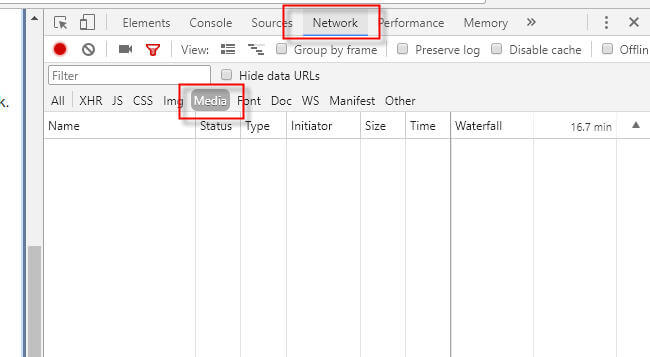
5. We’re ready now. You now need to hit the play button from the JW player video and observe what will happen on your Inspect element window. You will see how the video file being played in your JW Player, like the screenshot below. By the way, you don’t need to finish playing the video. As soon as you see the video file on your Inspect element window then you can pause back the video.
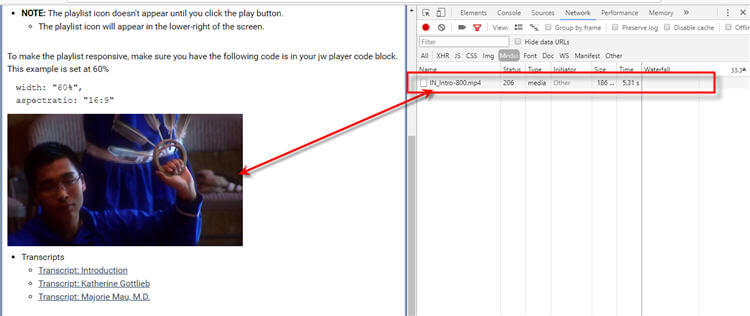
6. Click your target video, and you will see the requested URL where the video is located. You need to copy the URL so that we can start downloading the video in the next step.
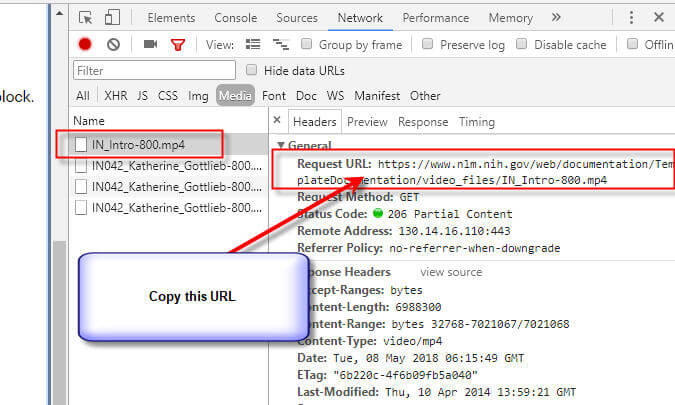
7. Now that you have copied the URL, open a new browser, and paste the URL there. Then the last step is you can right-click again anywhere around the video and Save it.
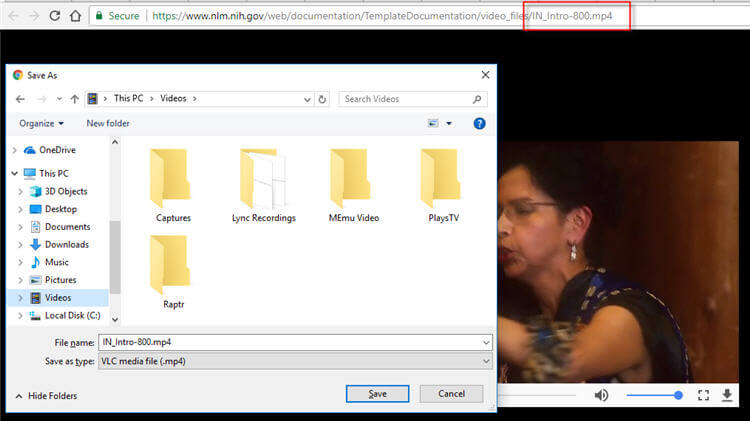
That’s it! You have now downloaded JW Player videos from a website without downloading any third-party apps or plugins.
Download JW Player Videos using Mozilla Firefox Page Info
The first one did not work for you? Worry not, let’s try this one. The next method is still free from downloading any additional software to download JW Player videos.
This one is going to work with the use of Mozilla Firefox’s Page Info option. And here are the steps. Actually, the steps for this one are quicker and simpler than the first one – so far.
1. Open Mozilla Firefox and go to the website where you want to download the video. Let’s use the same one above for the sake of this demo.
2. Right-click anywhere on the page and look for Page Info.
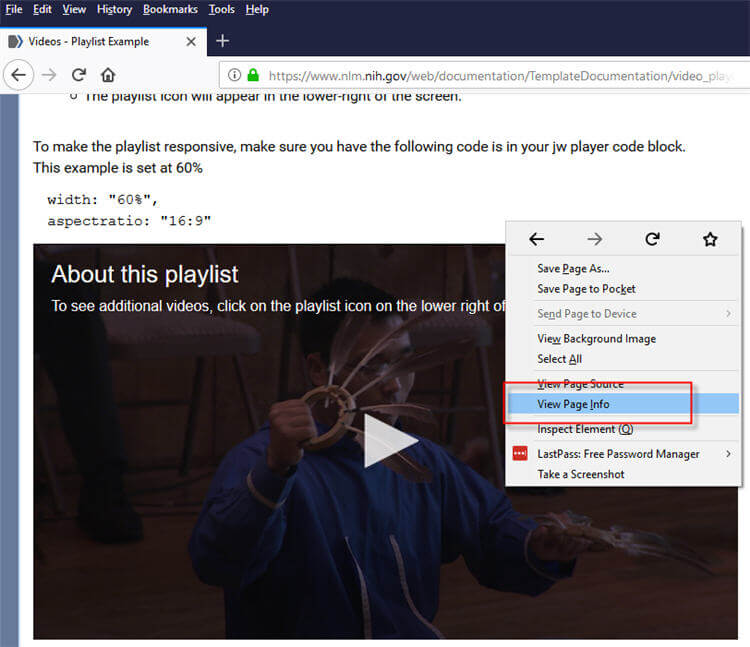
3. Then a new smaller window will open called Page Info. By default, you will be looking at the General window. You just need to click on Media to check all the images and videos embedded within the page.
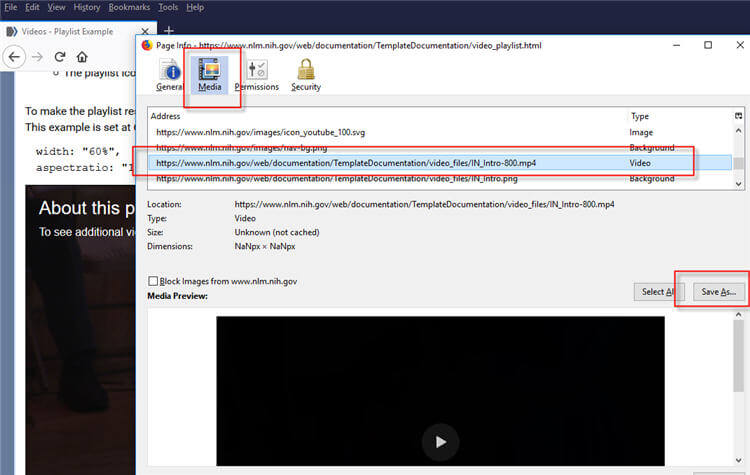
4. If you notice the screenshot above, you just need to find the video you want to download and click on “Save As…“. Then it is your chance to save the video locally.
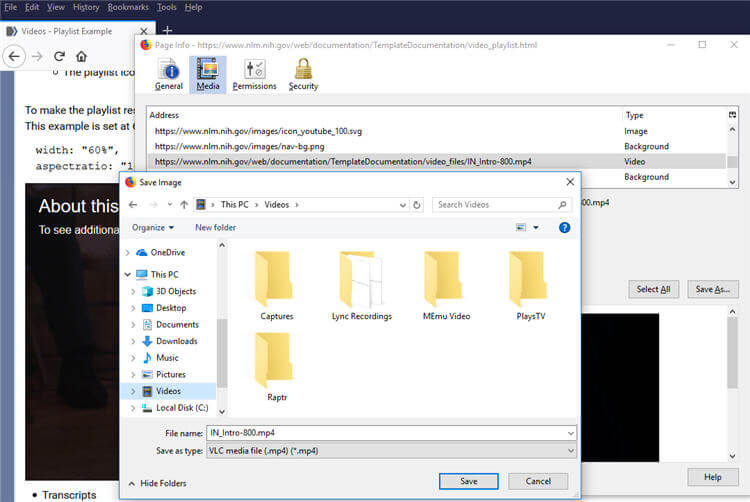
That was easy, right?
Save JW Player Videos With JavaScript By Adding A Download Button
If you are a technical person and knows some basic HTML and JavaScript scripting – then this will probably work for you.
JW Player published an open-source JavaScript code in Github which adds a download button in the JW player video.
Here’s the sample script they have provided.
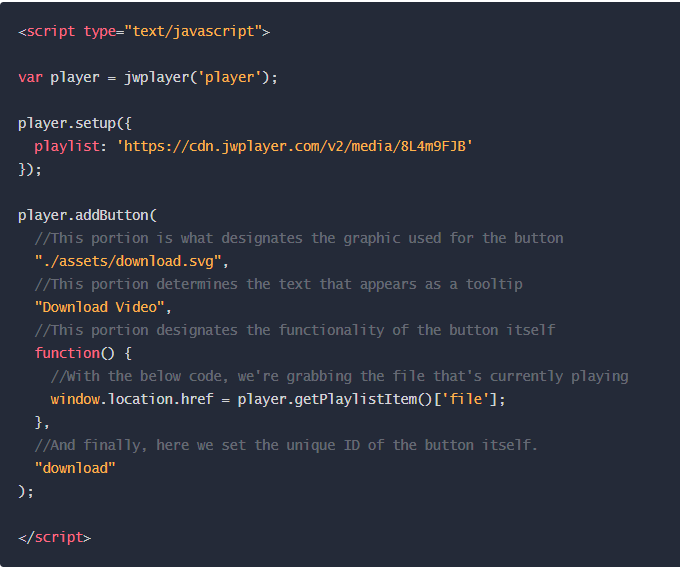
Last Resort To Save JW Player Videos – Download Internet Download Manager (IDM)
As much as possible, I don’t want to encourage you to download anything. I mean like looking for something like a JW player downloader.
However, if you bumped into the example I mentioned earlier where the uploader tries to cloak the videos then you might get stuck. Especially, if you are not a tech-savvy guy.
For this last resort, if everything fails, I can recommend using “Internet Download Manager” software. You can google it, it’s not that hard to find it. 🙂
The good thing about this software? It actually works and it is not limited only to downloading JW player videos but to anything that is downloadable. The downside?
Well, you only get a 30-day trial and after that, you need to purchase it to enjoy. So, make use of the software for 30-days if you don’t have plans to purchase it.
I will skip the installation and configuration process because I don’t see it as hard anyway.
The installer is user-friendly enough to guide you on what to do. So, let’s go ahead with how to download JW Player videos using Internet Download Manager (IDM).
1. Just open your browser, any browser will do because Internet Download Manager will add its functionality to any compatible web browsers.
2. Go to the website where your JW Player video is stored.
3. Once you are there and the page finished loading, you will notice a button like the one in the screenshot.
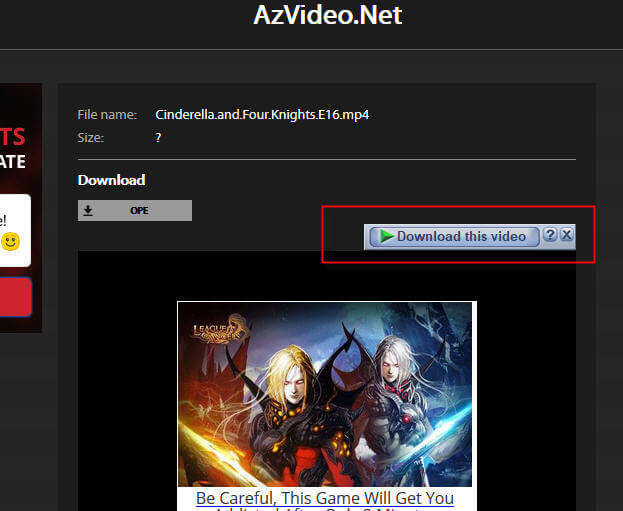
4. Just hit the “Download this video button” and select where you want to save the video.
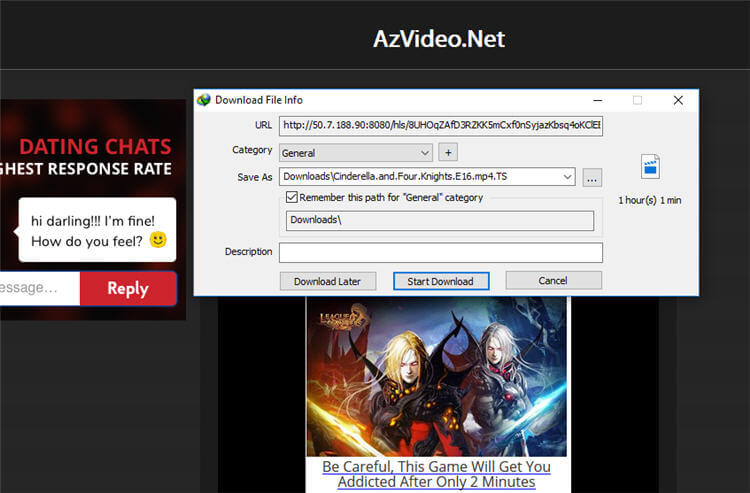
Basically, that’s it! You can now enjoy watching the videos you’ve downloaded anytime and anywhere!
If there are other ways you know how you can save JW player videos, please do share them with us so that we can add them here and help others. So far, the steps above are the ones working based on our testing. I am sure there are other ways out there, but we want to make things simpler and easier for you.

AG
didn’t work for me as when I clicked on network and then media, nothing showed up. what now?
tomtom
I believe you to start the video playing for it to show up under network -> media
bluephoenix71
same with me, media tab has nothing in it. Any other suggestion?
piknockyou
Worked like a charm!
Joe
This does not work with newp-ish jwplayer installs, they do segments, you can forget the whole thing.
Only rather old ones do single file.
kbren
Didn’t work for me either. My media list was also empty, even though I was physically ‘playing’ the video on the main webpage.
god killer
can u tell me about the version of the jw player
Sasa
Worked immediately and tutorial is very very easy to follow. Especially when English is not my native language. Great work!!!
rafael
thank so much! I watch my MBA clasees with VLC so i can put the speed @ 2X.
It did work for me.
ShenYL
Some sites added captions or subtitles which are seperated from the mp4 file. This method will only get you the mp4 but without the captions/subtitles normally stored as vtt etc file types which MP4 players don’t understand.
How to get the video with the subtitles embedded is the real problem.
To get the MP4, you can use the Freewares Video Download Helper and Free Download Manager (They work with each other)
They can work on Chrome, Firefox (I use this), MS Edge/Explorer.
Anyone able to get video with embedded captions/subtitles?
King Shweaty
Worked like a charm, thank you Arsie Organo Jr. and Bug Thinking!
Arsie Organo Jr.
Glad to hear that 🙂
GJ
Worked nicely for me, thanks!
Arsie Organo Jr.
Cool! Thanks for the feedback!
Alisha Ross
This is a topic that is near to my heart… Many thanks!
Exactly where are your contact details though?
M.A.
Worked great for me, thanks! Firefox did not work–both the Inspect method and the info method–but Chrome did. I had to open Inspect, then refresh the page and it showed up. The site does use segments, but Chrome was still able to download it as a whole using this method. Chrome’s Inspect showed it as one file, whereas it shows up as several files in Firefox. Thanks!
Kat
IT worked. Thank you very much!
garr
worked. it really helps
Anonymous
The Chrome’s Inspect method worked great for me as of 2019-05-10. Chrome version 73.0.3683.103.