In this article, we will now share with you how you can access Windows 10 remote desktop from your Android phone.
You might think you don’t need it for now. But surely, there will be a time where you’d wish you could access your Windows desktop computers remotely.
Especially, if there’s an urgent thing you need to do and forgot it. That’s why we are going to show you a simple tip on how you can access your Windows desktop remotely using your Android phone.
The steps here are simpler compared to when you access a Mac desktop from an iPhone.
Before we start. it is advisable that you have done the steps on how to install Google Chrome Remote desktop on your computer.
This is because the app that we will use in this process requires that the Google Chrome Remote Desktop is installed on your target computer. Otherwise, you cannot proceed with the steps below.
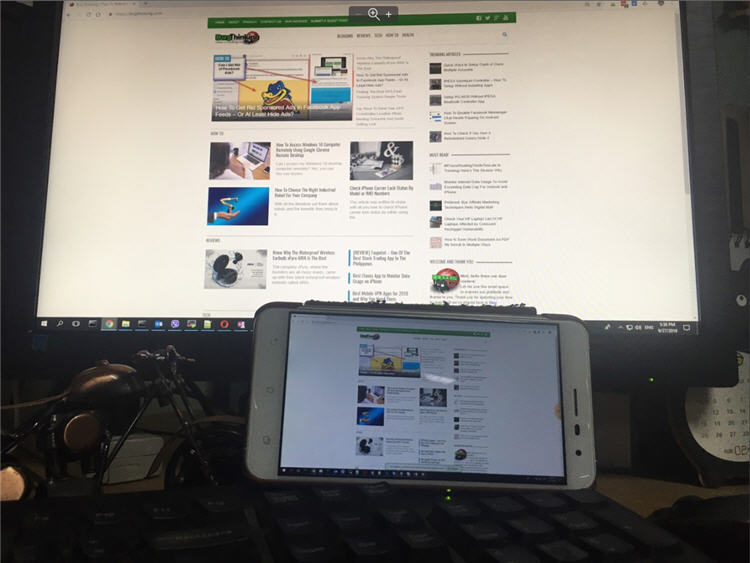
Page Contents
Steps On How To Access Windows 10 Remote Desktop from Android Phone
- First, download Chrome Remote Desktop from Google Play onto your Android phone;

- Once the app is successfully installed on your Android phone, configure it using your Google account. Note that you need to use the same account you used on your Windows 10 machine;
- If you have already configured your computers when you installed Chrome Remote desktop on your Windows 10, under your Google account, then everything should be sync in your Android phone too;
- Viola! You can now access Windows 10 remote desktop from your Android phone.
But Wait! Accessing Windows Remote Desktop Can Be Frustrating Sometimes
Having the capability to remotely access your desktop computers from your phone is a great tool. However, the steps above can be frustrating sometimes.
- Since we are talking about “remote access”, it means it depends heavily on connectivity. And when we say connectivity, we’re talking about Internet connectivity. Having said, you need to make sure that your Internet connection is stable and fast. Otherwise, you will get tired of the sluggish response on your remote computer;
- Smaller screen. You might not be able to do things remotely as efficiently as you wish if you’re using an Android phone with a small screen. Especially, when you have bigger fingers. It is advisable to use an Android device with a bigger screen display or even a tablet will do. Or you can use a pen if it is compatible with your Android device;
- Remote desktop with multiple screens. Yes, if your remote computer has an extended display – meaning you are using 2 monitors, then this can be a problem too. When you access your Windows 10 remote desktop, on your screen you will see 1 whole screen with half the screen of the other monitor. Weird, isn’t it? You can remotely configure your computer to use only one main display from the Settings.
That’s it, folks! We do hope this article can help you to access Windows 10 remote desktop from your Android phone. Actually, if Google Chrome remote desktop is working on the lower Windows OS version, then it should also work on your Android device!

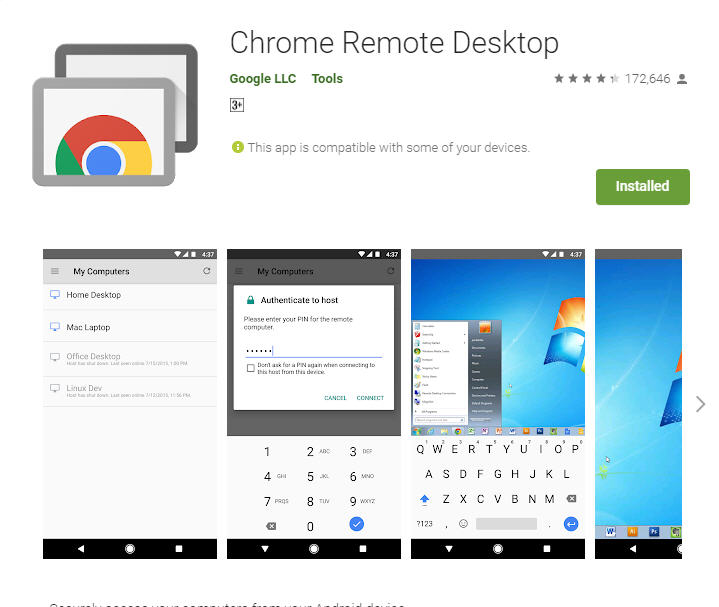
pankaj rawat
Find this article helpful to me. have worked on this