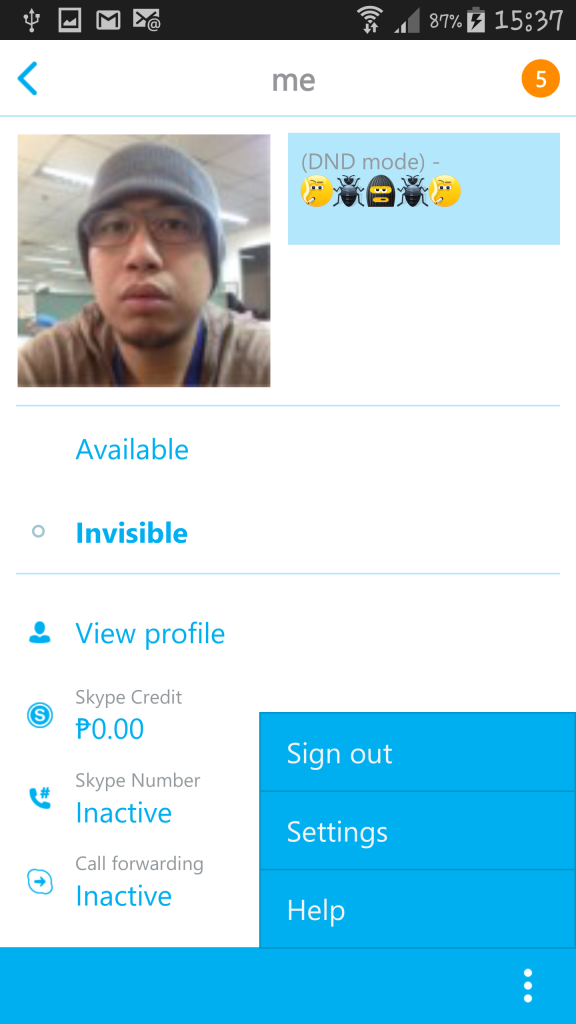From what I remember, the Skype logout problem on Android devices (not sure on iOS devices) has been there since last year. Most users started to ask the same questions on how to fix the Skype logout problem or how to log-off from Skype from Skype community.
Of course you will simply tell us to just find that log-out, sign-out, log-off option and then that’s it! However, we can assure you it’s not going to happen. Meaning, after you logout from Skype try tapping again the app from your drawer and viola! You will see that you’re still logged-in on your Skype app. And no matter how many times you press or tap that sign-out your Skype account, it will just go back as if you never did logout.
There are reasons why most users wanted to logout from Skype. Some of these reasons are:
- Save a lot of Internet data or bandwidth consumption.
- Privacy. Some of us use Skype at work and you don’t want to be disturbed when you’re supposed to be not working anymore.
- Someone might ask to borrow your Android mobile device to use Skype.
- Multiple Skype accounts. Some of us owns more than one Skype user account.
What we’re about to show you is how to fix that Skype logout problem and completely sign-out from Skype on Android.
Steps on How To Completely Logout from Skype On Android
I will be using my Samsung Galaxy Note 4 to show you how to completely sign-out and fix that Skype logout problem.
- Open your app drawer and look for Settings
- Look for Application Manager under Applications
- Scroll down and look for Skype either on Downloaded tab or All
- Tap on Skype
- Tap on Force Stop, this is to ensure that your Skype is closed.
- Tap on Clear Data
- Tap on OK
Viola! You have successfully and completely logged out from Skype on your Android device.
Here’s a short video to give you and idea on how to fix the Skype logout problem. If you have problems deleting your Skype chat history on iPhone or Android then you can read the quick guide here.