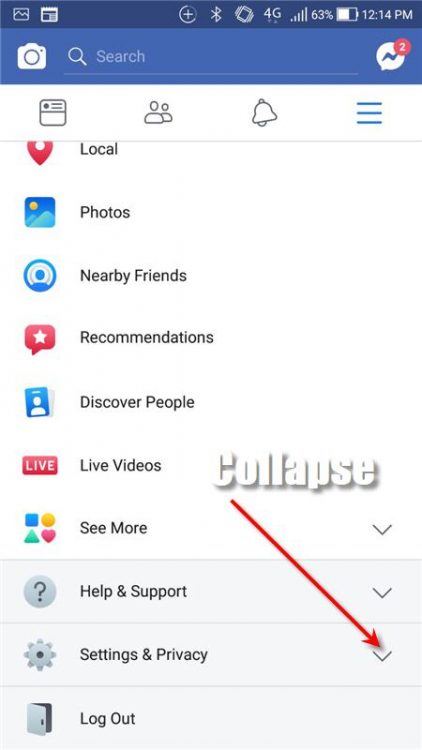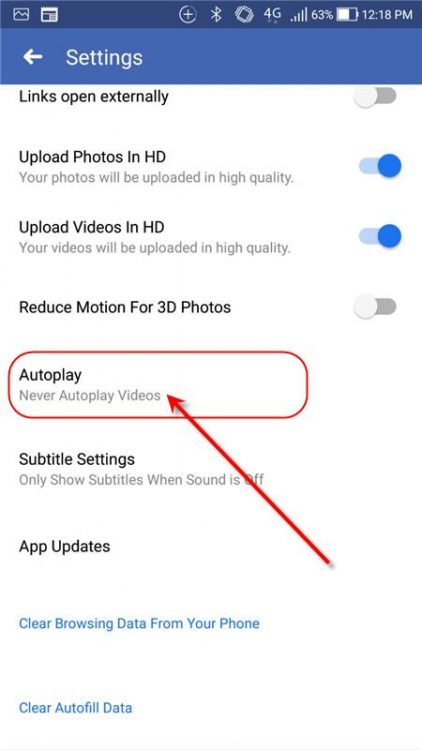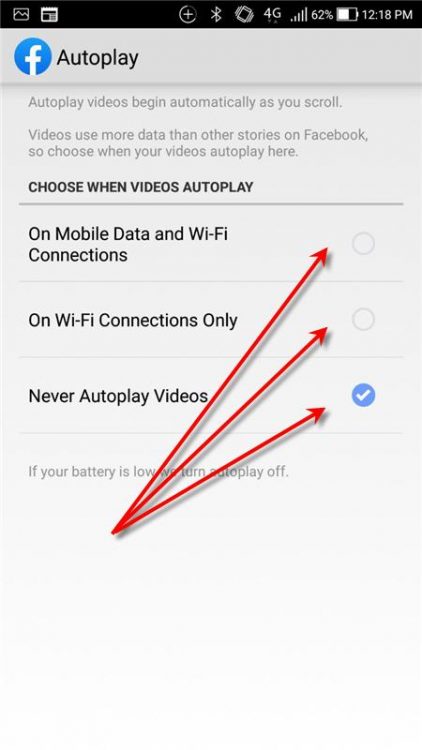We noticed recently, the Facebook app is now automatically downloading the videos (again) as you scroll down. And we’re quite surprised because we thought we already addressed this data-hungry app some time ago.
We already identified before that Facebook app is one of the cellular data usage killers. And we didn’t know back then how to stop Facebook app autoplay video on Android. But after we tweaked the settings to stop autoplay, the amount of data we used was reduced.
However, it seems that the succeeding recent Facebook app updates have overwritten our settings. And now, we’re exceeding our monthly data plan limit again. One of the main reason is that video autoplay of Facebook app in our news feed.
After navigating to Facebook app’s settings, our original configuration is no longer there!
It is not because the settings were changed back to the original configuration. The problem is that the user interface of the Facebook app changed. And now, we have to tweak it again but the steps are a little different now.
Check the steps below to help you reduce your data usage while using the new Facebook app.
Page Contents
Steps To Stop Facebook App To Autoplay Video on Android
The steps you are about to see below were done with the latest version of the Facebook app (version 223.0.0.47.120). If in case the user-interface changes, please notify us so that we can update the steps.
This procedure to stop Facebook app autoplay video on Android can be done in less than a minute. And it is not rocket science to do which is also available from Facebook FAQ.
- Open your Facebook app
- On your top-right screen, tap on the 3-lines or Menu button
- From your menu options, scroll down until you see Settings & Privacy option
- Tap on Settings
- Then scroll down again until you see Media and Contacts option
- Scroll down again until you see the Autoplay option
- Once the Autoplay option opens, you will be given 3 choices when to autoplay the videos. They are as follows:
- On Mobile Data and Wi-Fi Connections
- On Wi-Fi Connections Only
- Never Autoplay Videos
- Of course, we need to select the last option which is “Never Autoplay Videos”
- Press back from your menu until you get into your Facebook app Newsfeed
- All done!
The changes will automatically take effect after you exit the menu option. This simply means that no videos from your Facebook app newsfeed will play automatically.
With this simple procedure, you can now ensure that you won’t be wasting your data limit. No videos will be played on the spot without your consent. And this will save data usage with your mobile network.
Now, if you are in a place or area where Wi-Fi is available and there’s no capping, then, by all means, use the second option – On Wi-Fi Connections Only.
Understanding More About The Autoplay Options
So what do these 3 autoplay options actually mean? How does it affect your mobile data consumptions?
- On Mobile Data and Wi-Fi Connections – It simply means that any videos from your Facebook app will automatically play. This is whether you are using your mobile data or if you are hooked into a Wi-Fi connection. As you can see, unless your data have no Internet capping, then you are wasting a lot of Internet juice. You are automatically playing videos as you scroll even if you have no interest watching it.
- On Wi-Fi Connections Only – This option is safer than the first one. It is because videos will autoplay ONLY if you are connected into a Wi-Fi Internet connection.
- Never Autoplay Videos – And last but not least, this option will give you more control. It will allow you to choose which videos you really intend to watch as you scroll down.
With these options, it is up to you to select which one suits your needs. And if you are worried about your Internet data usage, we recommend that you either select only On Wi-Fi Connections Only or Never Autoplay Videos.
For iPhone or iPad users, we are sure that the steps will be the same. It could be that the user interface may differ a little bit, but the options will be the same.
How To Reduce Data Usage While Using Facebook Messenger App
Do not ever think that the tweak above will be carried over into your Facebook Messenger. They are considered two different apps from your drawer.
Do not worry because there’s also a way to set up your Messenger not to automatically download videos. Here’s the quick guide on how to stop Facebook Messenger app autoplay videos.
- Open your Facebook Messenger app
- Tap on your profile avatar, located on the top-left.
- Scroll down until you see Data Saver
- Toggle ON. This means that if you want to view an image or video, you can do it on-demand. This will take effect if you are using mobile data.
Basically that’s it! The guide you saw here will at least help you not to waste your mobile data usage. Furthermore, you are in control of managing your monthly data usage bill!
We do hope that we’ve been able to help you by giving you this quick tips on how to stop Facebook app autoplay video on Android.