Do you know that there are data plan app killers installed on your mobile device? Whether you are holding an IOS, Android, Windows, Blackberry, a mobile device without data access or access to the Internet is so close to being useless. Moreover, whether you are a post-paid or prepaid user, data usage will still require you to pay for the Internet bandwidth you use. So if you are not vigilant enough to monitor your data usage, you will end up paying excess data usage. This is something you don’t want to happen, right? So, let us examine what are those Internet data plan killer apps you have on your mobile devices. And let us see what can be done to avoid paying excess Internet data usage.
We won’t be able to predict, cite or guess all of the IOS, Android, Windows apps installed on your mobile devices. But we can mention some of the popular apps that hogs Internet data. These apps were design to access Internet by default to work as expected – or should we say as designed. It may be unintentional but it can be harmful with your monthly Internet data plan usage.

Credits: Pixabay
Page Contents
Stop Facebook Videos from Playing Automatically
Who does not have Facebook installed on their mobile devices. More so, who does not often check their Facebook feed updates? There is nothing wrong with that however, by default, videos or GIF feeds plays automatically as soon as you load your Facebook feeds. This will of course automatically consume Internet data. But you can control this so that you will have the option to either play them automatically when connected to a WiFi hot spot or play them only whenever you want it.
1. Open your Facebook app and tap on the triple-line button on the upper-right;
2. Go to App Settings;
3. Tap on Autoplay;
4. it is recommended to select on Never Autoplay Videos but as I’ve mentioned before you can also choose the On Wi-Fi Connections Only.

But if you are using IOS, you will find this option in a bit different way.
1. Open your Facebook app and tap on the triple-line button on the lower-right;
2. Select Account Settings;
3. Then tap Videos and Photos;
4. Tap Autoplay and then choose either On Wi-Fi Connections Only or Never Autoplay Videos.
Stop Instagram from Pre-loading Videos
Instagram is another social-media app that may kill your data usage because by default it will also autoplay videos from while you load your feeds. Here’s the tweak you can do to avoid it.
1. Open your Instagram app then swipe to your Profile page;
2. From there, tap on settings;
3. Look for the Cellular Data Use option;
4. Tap or toggle switch (for iOS users) for Use Less Data.

However, I don’t see the effect of this option as of writing this article. I don’t see the difference. I can still the videos are pre-loaded and automatically playing in my Instagram feeds. A bug, maybe? But still, it won’t harm if you turn it on because it could be that the quality was made lesser when it is loaded on your Instagram feeds.
Stop Twitter Videos from Playing Automatically
Now if you are more of a Twitter user and annoyed with those videos loading automatically, here’s the steps to stop Twitter videos from playing automatically. This one is for Android users:
1. Open your Twitter app and tap on your profile avatar (Home) from the upper left to load the menus;
2. Scroll and tap Settings and privacy option;
3. Then under Settings and privacy menu, look and tap the Data usage;
4. Under Video, you can select Wi-Fi Only (or Never).

If you are an IOS user then here’s the step to stop Twitter from playing videos automatically:
1. Like the first step above, open your Twitter app and tap the Me button in the lower-right corner of your screen;
2. Look and tap for the gear icon located at the top of your profile page and then select Settings;
3. Select Data usage;
4. There you will see Video. Tap Video autoplay (and/or choose High-quality video), then choose either Wi-Fi only or Never.

Tweaks for Youtube app to play only when on Wi-Fi mode
Well, Youtube is one of the least mobile apps you have to worry about. It is because it does not autoplay the videos whenever you open the Youtube mobile app. Nevertheless, tweaking how you want to play it while on the go and using your Internet data can make a difference in your consumption. And that is by switching and choosing the quality of video whenever you watch on Youtube – to go with HD video or not. Of course, playing HD videos will require more Internet bandwidth which will affect your Internet data consumption – the more HD you want or need, the higher the Internet bandwidth it needs.
So, if you don’t want to compromise and pay for the excess Internet usage then we suggest you follow the steps below whenever you are far away from your Wi-Fi router:
1. From your app drawer, open your Youtube app;
2. If you are an Android user, tap on your profile avatar (top-right);
3. Then go to Settings -> General
4. The next thing you can do is toggle the option Limit mobile data usage.
This option will make sure that you can only play HD videos when connected to a Wi-Fi hotspot.For IOS users, the steps to find this configuration is pretty much the same. But be careful when connecting using public WiFi as there are potential risks. You can read more about the risks of connecting to Public WiFi our other post.
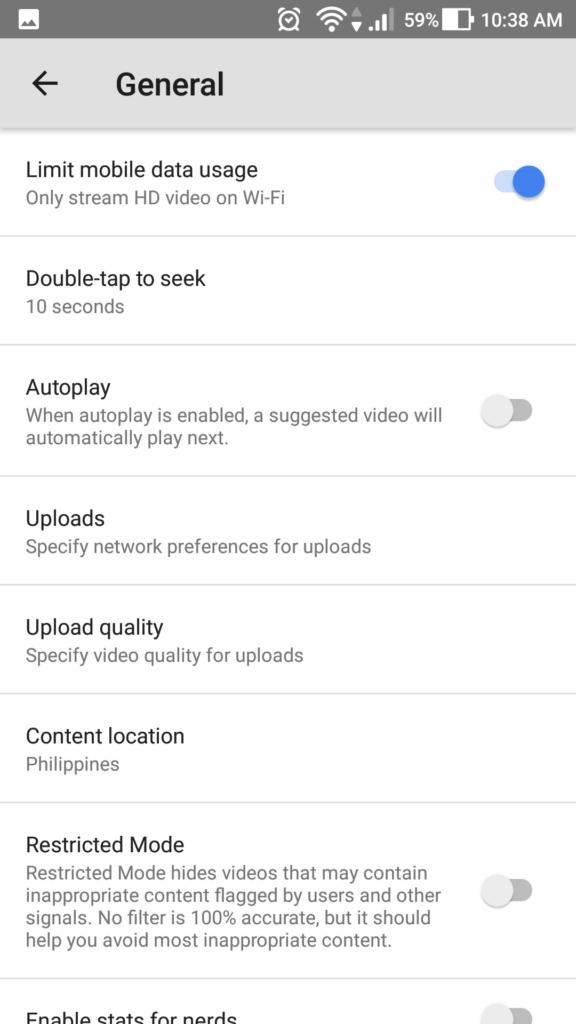
There are more other apps within your mobile that consumes a big chunk of Internet or data usage, you just need to be vigilant to find them and configure (if possible). And one way to find these apps is go to your mobile’s settings and check your data usage. You will see your top apps consuming Internet data.
We will try to add and populate more app settings here in the future. For now, we know that these are the apps which are commonly used and consumes a lot of your Internet data. You don’t want to end up paying for unwanted or accidentally used excess data, right?
