Monitoring your Internet data usage should be something you need to consider nowadays. Mobile Technology is rapidly growing over the past few years. It is almost every year (if not months), mobile phone devices keep on evolving. From a notable two-way pager-like device, now you have GPS, browser technology, different instant messaging, and popular handheld console games.
And not only that, in the corporate world it is noticeable that mobile devices have become a necessity. It is widely used for emails, conference call meetings like using Skype, planner, and many more. With the versatility and popularity of mobile technology devices, you should be wise in spending your data or Internet bandwidth.
The more you are inclined to these apps which are heavily dependent on Internet bandwidth then the more you are prone to exceed your monthly Internet bandwidth data cap.
Page Contents
How To Monitor Internet Usage (Actual Internet Data Usage)
Some other providers give their subscriber an online data calculator. Some of these companies who offer online data calculator are Sprint, AT&T, and Verizon. These tools can give you a rough idea of how much data you are really consuming in a month. In this way, you will have the option to decide whether you are either consuming too much and you should upgrade your data plan. Or you are consuming too much yet you are unaware. The latter should give you a hint about whether to limit or control your Internet data usage. This graph below is an example of my billing history – mainly my data consumption for each month.
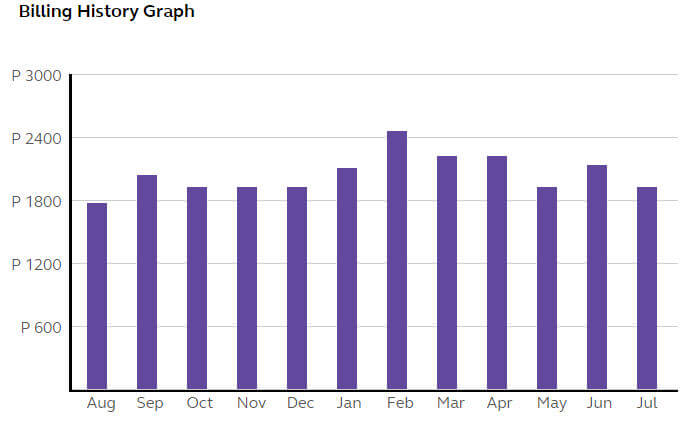
The most appropriate approach to monitor Internet usage is to check with your mobile phone data provider. Most of these TelCos (telephone companies), provides a tool for their subscribers. This tool is to allow you to check your actual data usage.
For example, in my case, here in the Philippines I have a data contract with Globe Telecoms called “myLifestyle Plan 1799“. This plan allows me to consume 5GB of Internet data monthly. I have 3 ways to monitor Internet usage. The first one is to dial *143# on my mobile phone. Then I select “MyAccount“, after that “Mobile Internet Usage“. Then I will be prompted via SMS of my data usage. Another way, like what I have mentioned before, there are online tools provided by your provider. In my case, I just pop a browser and log in to Globe Telecoms, then I can check my account.

Lastly, is to use their app called GServices. It allows me to see not only my Internet data usage but also some other information about my account.
However, in a busy world like mine, frequent checking of my account isn’t convenient. Unless you can make it as your regular habit – which I doubt. And checking it will also require and eat Internet data. Because of these reasons, I tend to go away from these options.
How To Monitor Web Usage in Android
If you haven’t explored your Android mobile device then you are not aware that there is a native app which monitors your Internet data usage. It can monitor both cellular and Wi-Fi data usage.
- To find the Data usage option in Android differs on the Android OS version or mobile device you are using. Some will find it in Settings > Wireless & Networks > Data Usage. But on my Asus Zenfone 3 5.5 ZE552KL 64GB (Black), it is in Settings > Data Usage (although it is still under Wireless & network menu). It will help if you use the Search option from the Settings window and find “Data Usage” – that will be easier.

- Then tap on Data Usage.

On the Data Usage window, you will automatically see how much data you have already consumed. This will give you an idea now whether it is time for you to push that panic button in case you have almost reached or exceeded your monthly data cap.
How To Configure Your Android Data Usage option
By default, it starts the monitoring every the 1st of the month. But you can customize the Data Usage monitor to match your billing cycle and also remind you by adding a “warning” bar and “limit” bar. So here’s a summary and screenshots below on how you can configure your Data Usage options. This helpful tips will serve as your guide so that you won’t exceed your monthly Internet data cap.
- First, let us set the Billing Cycle. Navigate to Settings > Wireless & Networks > Data Usage > Billing Cycle. Set the date when your billing cycle starts -mine is every 10th of the month.

- Then the next we have to configure is the Data Warning and Data Limit. Just input the number (in MB/GB) depending on your data plan. Then tap on Set. After that, when you go to the Cellular data usage window. Now, you will see a graph like the one below.

How To Monitor Internet Usage on iPhone and iPad
Unfortunately, unlike Android devices, this is where iPhone/iPad iOS fails to provide to their users. What I mean is that Apple also has a native or built-in app that will give you an overview of how much Internet data you have already consumed. BUT, as I’ve said, it will be just an overview. To view your Internet usage, tap Settings > Cellular or Mobile Data for iPhone. In iPad, navigate to Settings > Cellular Data.
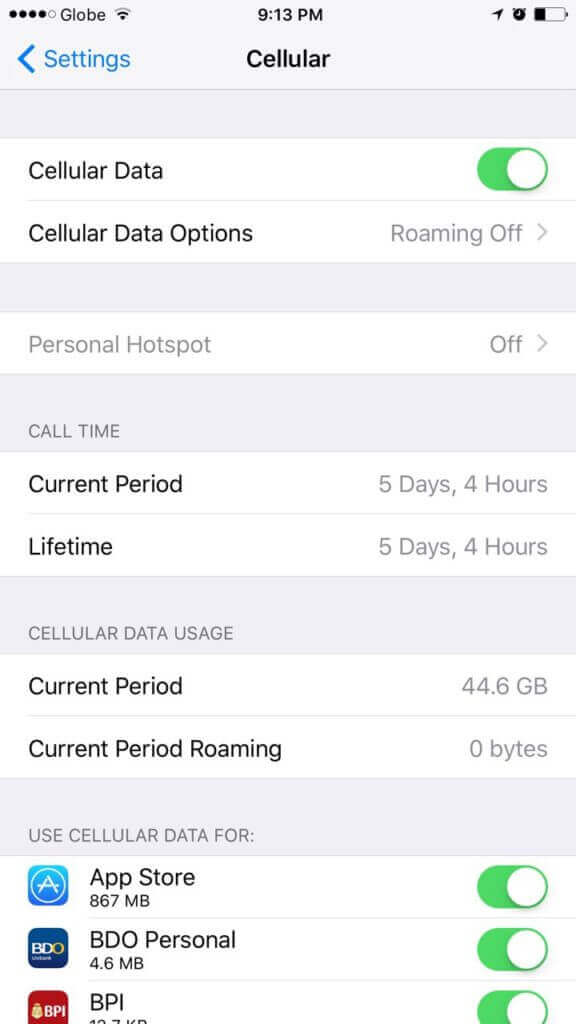
From that screen, you will see the current Internet data usage you have already consumed. You won’t have the capability to set limits and real-time monitor of your Internet data consumption. Too bad. This was already raised by one of the users in Apple support last year. However, we still haven’t seen it being implemented yet – even on the latest iOS version.
How To Control or Restrict Android or iPhone/iPad Apps from Consuming (Too Much) Internet
If I may recommend, you can check first what is the top Internet data plan killer and how to tweak them here. The guide in our previous article may help you to reduce your (possible) excessive Internet data usage.
But if you noticed in the screenshots above, both Android and Apple iPhone/iPad have a similar option for users to control or limit apps when consuming Internet data. You just need to toggle them off or on.
For iPhone/iPad users, from the Cellular data option, just toggle the switch beside the app which you wish to turn on or off. Here’s what it does.
- When the switch is toggled ON, the app will consume the Internet data on both Cellular or Wi-Fi – whichever is available.
- When the switch is toggled OFF, the app will consume the Internet data ONLY on Wi-Fi connection.
In Android, especially if your device is already using Android 7.0 Nougat then you are in luck. Android 7.0 Nougat version has now added a feature we call “Data Saver“.
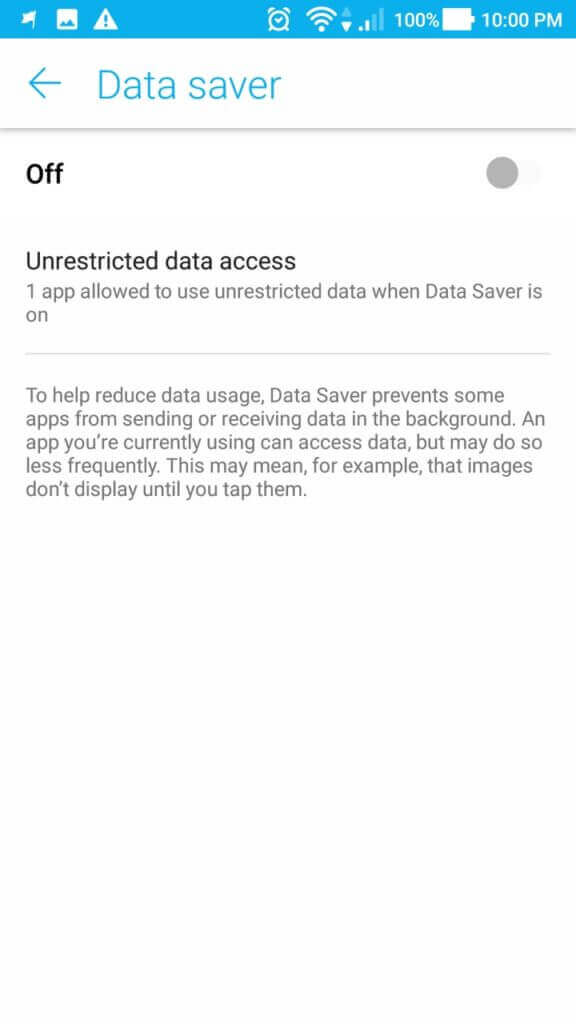
The idea of Android Data Saver is almost the same as with iPhone/iPad – aesthetics wise. However, in Android 7.0 Nougat, the Data Saver’s main functionality is to reduce or restrict apps to consume Internet data in the background. From the same Data Usage option, tap Data Saver, then just turn or toggle the switch to enable the Data Saver functionality. Under that, by default, you will see only 1 app which is unrestricted – Google Play Services.
You can select which app you don’t want to consume Internet data in the background. Do note, so that you won’t be confused with the UI. When you are inside the Unrestricted Data Access option, you will notice aside from Google Play Services, everything is turned off. This means that only Google Play Services is allowed to send/receive data in the background. All others are restricted. Just select which app you wish to consume the Internet data even in the background.
For example, I will add Clash of Clans to the Unrestricted Data Access – meaning I will whitelist it. This means that this app, Clash of Clans, will notify me to let’s say if someone attacked my village. This is because it sends and receives data even in the background or my phone is in sleep mode.

There you have it, folks, I hope we’ve been able to help you to monitor your Internet data usage and avoid consuming too much, not to the extent of exceeding with your Internet data plan. If you have something more to share, please feel free to comment below.





lokesh kumar
hi very good article,
thanks for sharing keep up the good work