One of the most popular audio-video format is MPEG-4 or also known as MP4. However, copying MP4 file type is not that easy to sync into an iPhone. So, the big question lies – “how does someone can synch MP4 to iPhone?“. Many Apple users are fans of watching movies and videos. Most of these videos are in MP4 format and while in the past, these cannot be uploaded directly to your iPhone – this time, it’s different! If you are wondering how to transfer MP4 movies to iPhone without iTunes, this will surely make you happy!
How to Synch MP4 to iPhone without iTunes
On our previous articles, we’ve discussed a couple of good Internet data usage monitor for iPhone. This time, we will show you a nifty trick on how to synch MP4 to your iPhone.
A lot of Apple users who wanted to watch movies from their iPhones had to purchase them from iTunes. Now, here is a simple method for transferring MP4 videos stored in your PC and send them to your iPad or iPhone. This can essentially save you a lot of time and money as complaints from users of syncing MP4 with iTunes have been prominent these days. It is not only slow, but a little bit complicated. If you try it yourself, it is definitely one big task for you to complete.
Good thing, a new application called FonePaw iOS Transfer can help you synch MP4 to iPhone without iTunes. People who are sick of buying movies from iTunes, this quick and easy method is a must-try.
- The first step to synch MP4 to iPhone without iTunes is to download the FonePaw iOS Transfer on your Windows or Mac PC.
- Open the program. Then, connect your device to your computer.
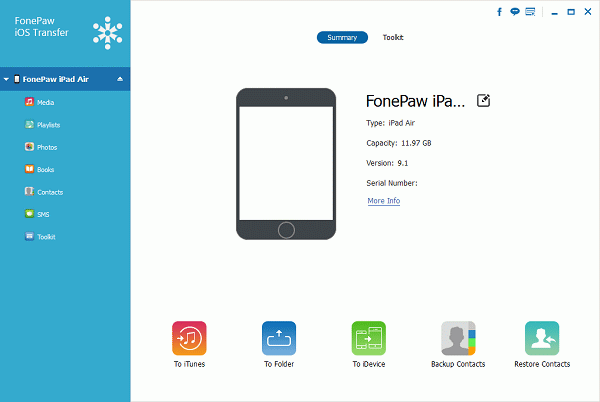
- Synch MP4 to iPhone by importing the files to your device. Check the left panel and click “Media” – then, navigate to “Movies.
- Now, you will find “Add” on the upper right of the UI, click it. It will prompt you to the directory in your computer where your MP4 videos are.
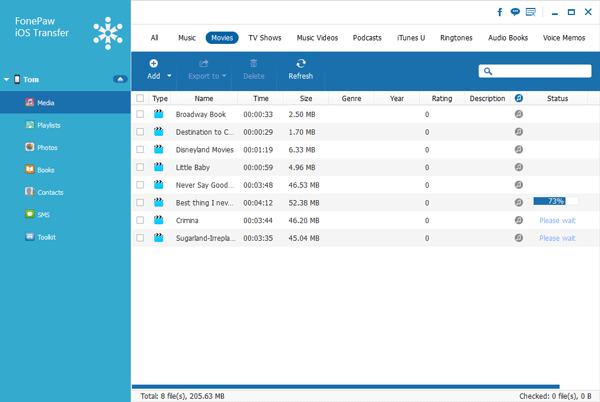
- Select the video you want to synch into your device. Click “Open” and the program will automatically transfer the MP4 into your device.
Additionally, you can try to synch MP4 to iPhone but there are also downloaded videos from Youtube in FLV format which can be recognized by the program and can help you convert them to supported formats by your devices.
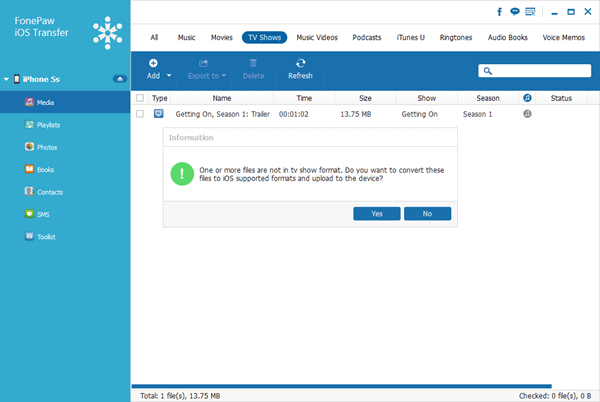
Does this solve your problem? Can you now synch MP4 to iPhone without iTunes? If there is a better way to do it, comment on! What do you think about this tip? Share us your thoughts below!

Mohammad Sami Ullah khaliq
nice