Online selling has been a thing for quite some time now, especially during these difficult times – the COVID19 pandemic. You can almost buy everything now online.
Take an iPhone as an example. How to check if iPhone is original – or fake?
Buying mobile devices such as iPhones, Android devices, tablets, and etc. can also be bought online. But how to know if the iPhone is new? What assurance do you have that you are getting the legit device?
Over time, there had been reports where Apple loses money because of scams related to their products.
And not only the company itself, but also the end-users who will spend big money just to get their dream iPhone devices but ended being scammed.
Reports like these college students who have allegedly scammed Apple out of nearly $1M for iPhone replacements.
Another one was the counterfeit gadget gang who sold 10,000 fake iPhones and iPads worth $6.1M – eventually busted by the FBI.
Needless to say, if we are not careful enough to scrutinize or examine the items or gadgets that we will purchase online, then we are bound to be scammed.
Hopefully, the next time you buy an iPhone, this simple and quick reference can help everyone how to know if the iPhone is new, refurbished, a replacement, or personalized.
Quick Reference To Know if the iPhone is New, Refurbished, Replacement, Or Personalized
We don’t think you won’t get lost or confused to know if the iPhone is new, refurbished a replacement, or replacement with these quick steps.
Let’s use my iPhone 6s Plus as an example for this article.
- From your iPhone home screen, tap on the Settings icon.

- Scroll down and look for the General menu option.
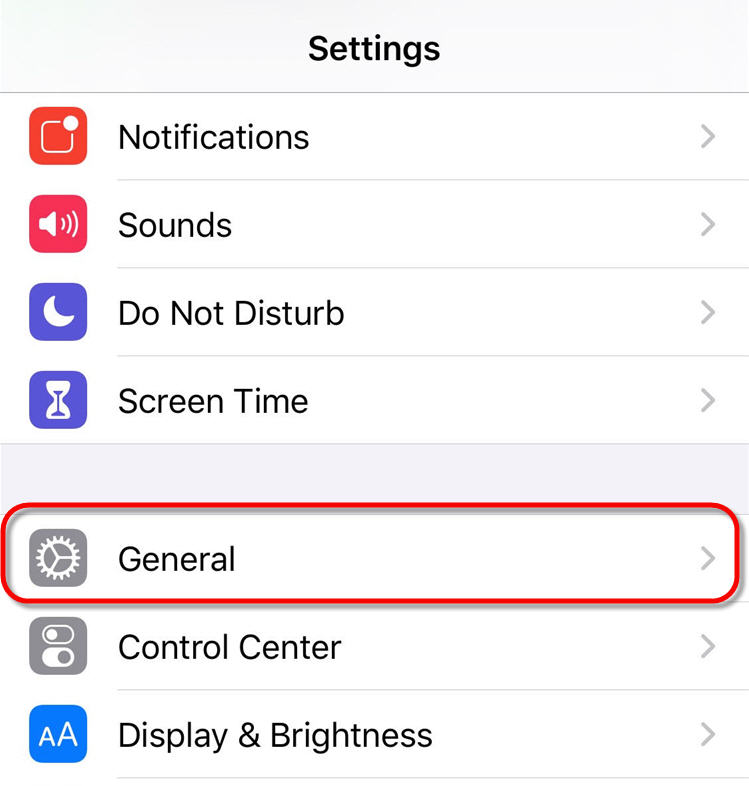
- Inside the General option, look and tap the About option.

- Now, the fun part. Inside the About option, look for the Model Number value. You are not to memorize or jot down the whole model number of your iPhone. Just focus on the first letter of your iPhone’s model number.
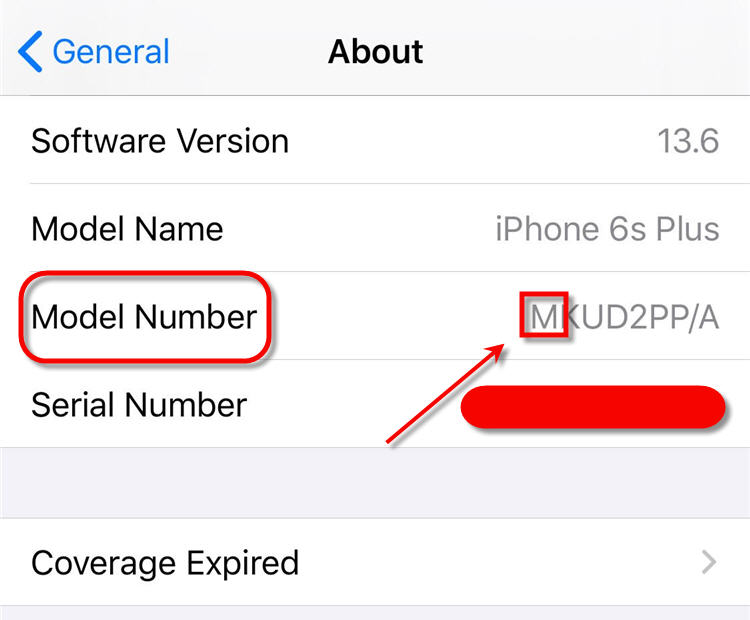
So, what does this first letter from the iPhone’s Model Number are for? Refer to the table below to know what do they mean.
| M | Brand new device. This means that the iPhone device is brand new |
| F | Refurbished device. Stands for a refurbished device or has gone through the refurbishing process. |
| N | Replacement device. This means that the iPhone device has gone through parts replacements. And the current parts are no longer the original parts when it came out from the manufacturer |
| P | Personalized device. This means that the iPhone got personalized such as engravings when purchased. |
So, looking back into my iPhone 6s Plus with Model Number MKUD2PP/A, the first letter is M which means that the device is brand new.
Easy, right?
However, the identifier above may not be true to ALL iPhone variants – such as iPhone X. Some iPhone Xs Max can have model numbers like 5T522ZD/A. Wherein, this “5” is not even in our table above. It can be quite confusing since they have the same menu labels but with entirely different meanings.
Maybe, we can get more information about your iPhone status from Apple’s community discussion thread here.
