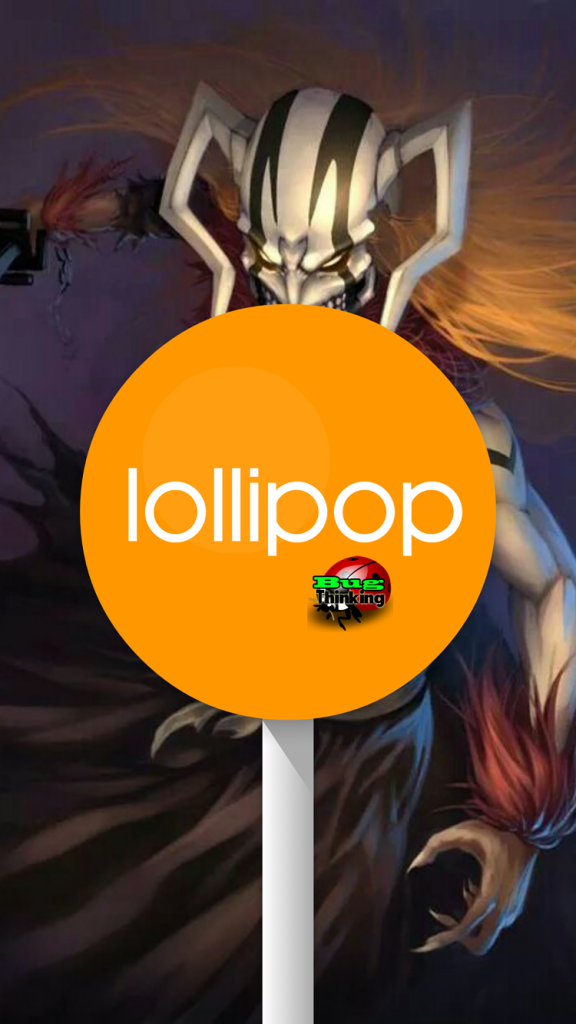Page Contents
Question: “Is it possible to manually update our Samsung Galaxy Note 4 firmware to Lollipop?”
The quick answer is YES! YEY!!
It’s been more than one month since Samsung released the latest Samsung Galaxy Note 4 firmware Lollipop Android 5.0.1 version for Exynos 5433. But the roll-out hasn’t been pushed to all countries or regions. In fact, here in the Philippines we’re still stuck with Kitkat Android 4.4.4 (N910CXXU1ANK5). However, there’s still a way for us to update our Samsung Galaxy Note 4 firmware manually to Lollipop without compromising anything such as KNOX Warranty Void.
The first Samsung Galaxy Note 4 firmware update was seen in Poland which was released last February – N910CXXU1BOB4. And following that roll-out, the latest Samsung Galaxy Note 4 firmware (N910CXXU1BOC3) Android 5.0.1 was then released to United Arab of Emirates, Brazil, Baltic region and some European countries which includes Poland, Romania and Hungary last March. And this month, some parts of Asia also received the same update like Malaysia. There had been rumors too that India also received the OTA update.
As I’ve mentioned above, some of us still don’t have the OTA Samsung Galaxy Note 4 firmware update that will upgrade our current Kitkat version to Android 5.0.1 Lollipop. But there’s a way we can manually push this update on our device and that’s what we’re going to share with you.
DISCLAIMER:
The author or anyone mentioned within this article and even BugThinking will and should not be held liable if you damage, brick, or for anything unexpected that you might incur to your Galaxy Note 4 device after trying this. If you are not too sure on what you’re about to do, we suggest that you stop now and wait for the OTA instead.
Also we suggest you backup or download your stock firmware from SamMobile Firmware official page.
Let’s begin with the manual update.
What do we need to manually update Galaxy Note 4 to Lollipop?
- Of course your Galaxy Note 4 Exynos 5433 SM-N910C
- USB Cable
- Latest Android 5.0.1 Lollipop firmware (download N910CXXU1BOC3 (Poland) from SamMobile)
- Or Download the latest firmware based on your region from SamMobile Firmware for N910C
- Or download from the mirror sites – MEGA | Google Drive
- Download Odin 3.09 / Odin 3 v3.10.6
- Desktop/Laptop computer
- Presence of mind and guts!
Steps to Manually Update Samsung Galaxy Note 4 Firmware to Lollipop
We will assume that you have already downloaded the needed firmware and Odin before you start with the steps below.
- Turn-off your Galaxy Note 4.
- Make sure that the latest firmware and Odin are located on the same folder (optional, just so that you don’t get confused).
- Unzip/decompress the downloaded firmware, here’s an example:
- From: N910CXXU1BOC3_N910COXA1BOC3_N910CXXU1BOC3_HOME.tar.rar
- To: N910CXXU1BOC3_N910COXA1BOC3_N910CXXU1BOC3_HOME.tar.md5
- Plug your USB cable to your computer
- Run Odin as Administrator if you are using Windows 7 and up!
- Open now your Galaxy Note 4 in Download mode. Download Mode: Press and hold the following simultaneously HOME + Power + Volume Down buttons.
- Press Volume Up to enter the Download mode.
- Plug your Galaxy Note 4 to the USB cable which is connected to your computer.
- Notice that on your ODIN user-interface you should see the ID COM in Blue.This means your Galaxy Note 4 has been detected.
- Now, tick AP and hit that button to locate your firmware to download. In our case it will be N910CXXU1BOC3_N910COXA1BOC3_N910CXXU1BOC3_HOME.tar.md5.
- Once selected, wait until Odin completely processed reading the firmware.
- Click the Options tab and make sure that you only have the following options ticked:
- Auto Reboot
- F.Reset Time
- Once it is complete, you can now press Start to proceed with the download.
- Your Galaxy Note 4 will automatically reboot after the whole process has been completed. You need to be patient on the first reboot because it can take a couple of minutes. It depends on how many apps and/or data you already have on your device.
You can check now your firmware by going to Settings >> System >> About device >> Android version.
That’s it! You have successfully manually updated your Samsung Galaxy Note 4 firmware to Lollipop Android 5.0.1.
Manually Update Samsung Galaxy Note 4 Firmware to Lollipop Video
Apologies for the raw video, I didn’t had the time to edit or even used a much better camera.
Friendly tips
- There are cases where some apps are not behaving correctly like Force closed issue or automatically stopped. You can wipe the data and cache through the recovery mode and then try again.
- If you don’t want to do the manual update, you can always wait and check from time to time if the OTA update is ready now on your region. You can go to Settings >> System >> About device >> Software Updates.
- For those who are quite worried if their KNOX Warranty changed or tripped, download the Phone INFO from Google Play and check the Knox Value before and after. It should not change and should remain as 0x0.
- If you don’t want the Lollipop version, download again the stock firmware from SamMobile and install it on your Galaxy Note 4 using Odin.
Credits
- megatooth@XDA
- SamMobile
- Odin
- Nate River