YouTube dark mode – have you already tried that? Are you bored with the default YouTube’s white background version? If yes, then you might want to try to access YouTube’s dark mode and get a more cinematic feel while watching. And you don’t even have to be a tech-savvy to do the steps in switching to YouTube dark mode.
This is YouTube’s default version when watching any videos.
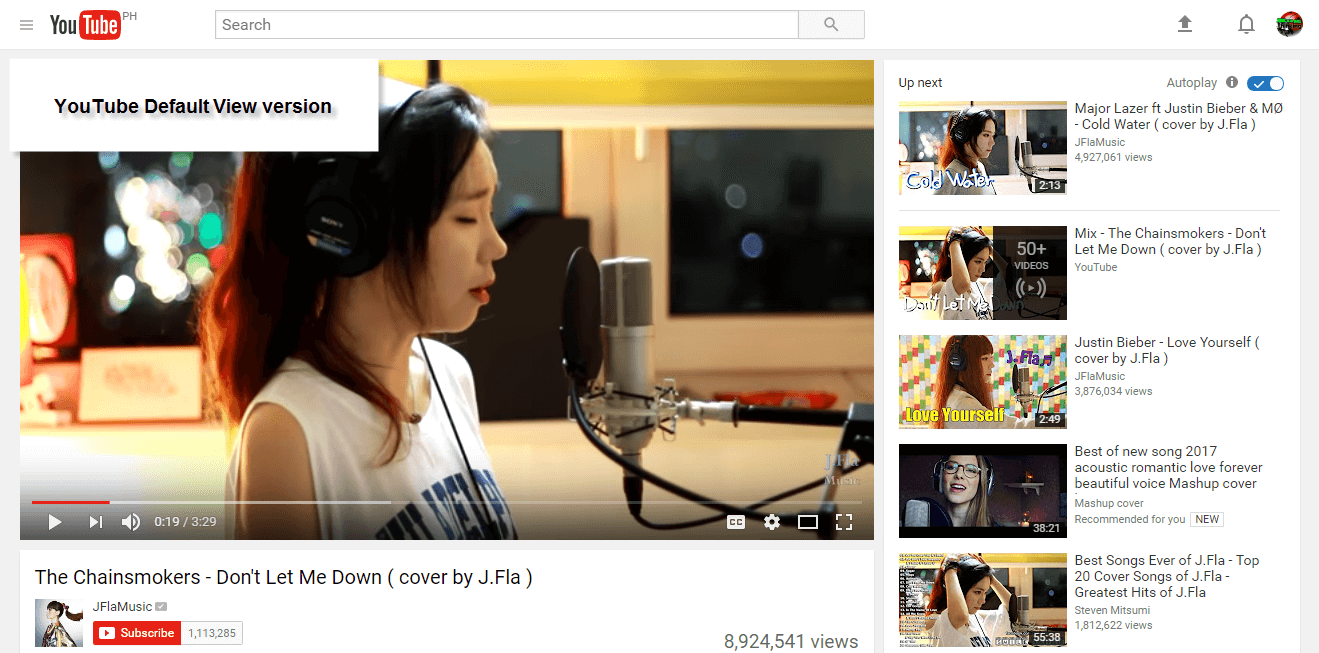
Steps On How to Switch Into Youtube Dark Mode
Unfortunately this will work on Google Chrome using the “Developer tools” option and has been tested on version 57 (or later). To check your Google Chrome’s version, just go to Menu -> Help -> About Google Chrome on Windows. This will work on both Windows and Mac machines.
1. Open your Google Chrome browser.
2. Then go to YouTube.com and login with your account.
3. Now, this step is the simple hack to access YouTube Dark mode. Press F12 or Ctrl+Shift+I for Windows OR Command-Option-I for Mac to access Google Chrome’s Developer Tool option. It will look like the image below.
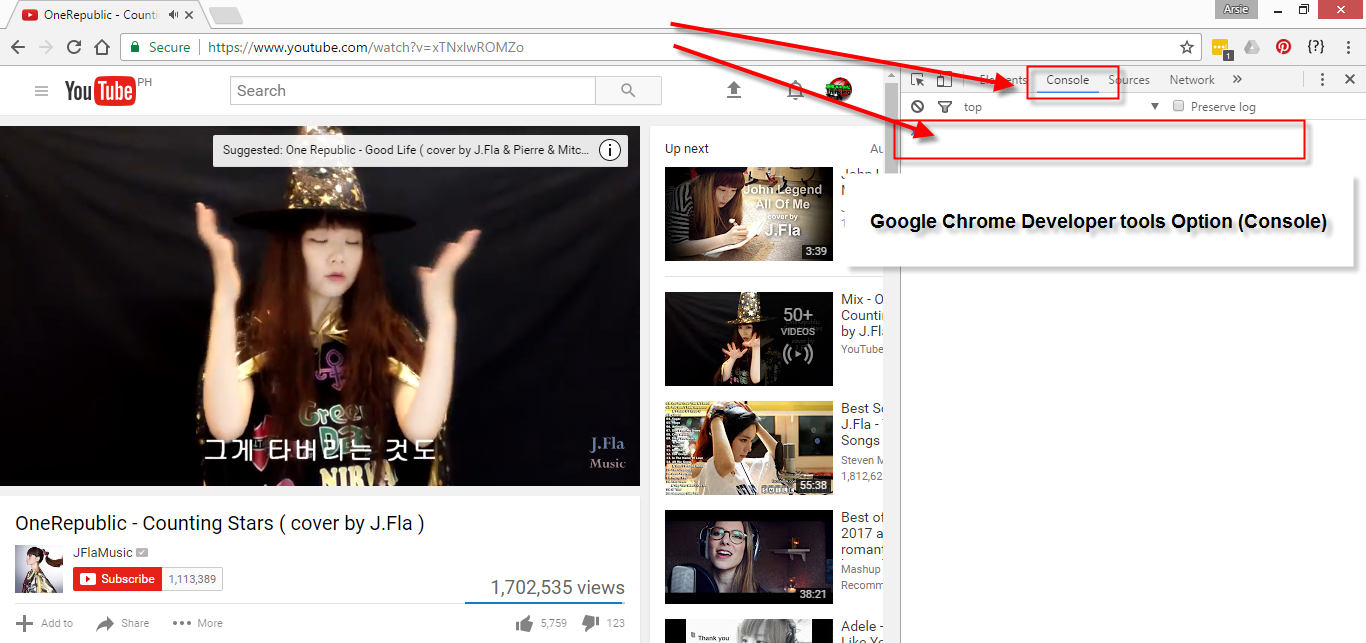
4. Click on the Console prompt (>), and just simply type this secret code and press enter after – document.cookie=”VISITOR_INFO1_LIVE=fPQ4jCL6EiE”
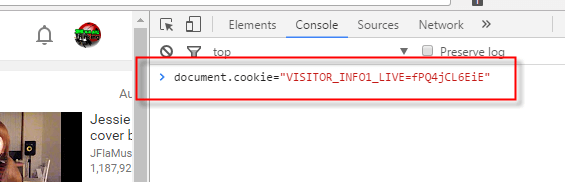
5. Refresh your browser or press F5 on Windows.
6. Click your avatar and you will now notice that YouTube Dark mode option is accessible.

7. Just toggle it to Activate Dark Mode. This will automatically switch Youtube’s light page into dark.
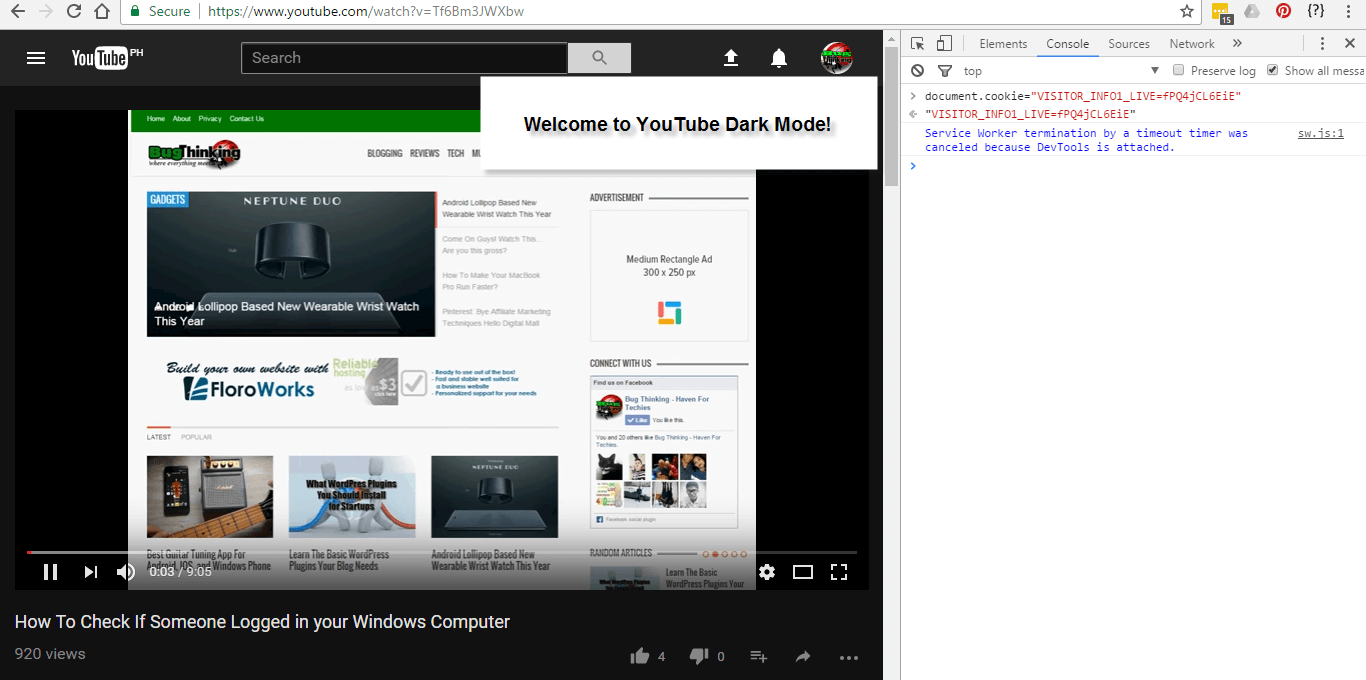
By the way, this change is temporary and you need to go through the same process whenever you restart your Google Chrome. But at least you will enjoy the cinematic feel of watching your favorite videos in dark mode.
