If you are using either iPhone, iPod Touch, iPad, or any Android devices and finds it difficult to delete Skype chat history, then worry no more. Here are simple steps and ways on how you can delete Skype chat history on your device. Skype is one of the best instant messaging application there is in the Internet. In fact, most companies use this nifty app for online corporate meetings. I, myself use Skype instant messaging for my daily work activities – whether chat or Skype calls. However, there are several reasons also that you may want to delete Skype chat history. It could be a personal reason or technical reasons. Whatever reason you have, I am sure the main reason you are here right now is to find how to clear your old chat history.
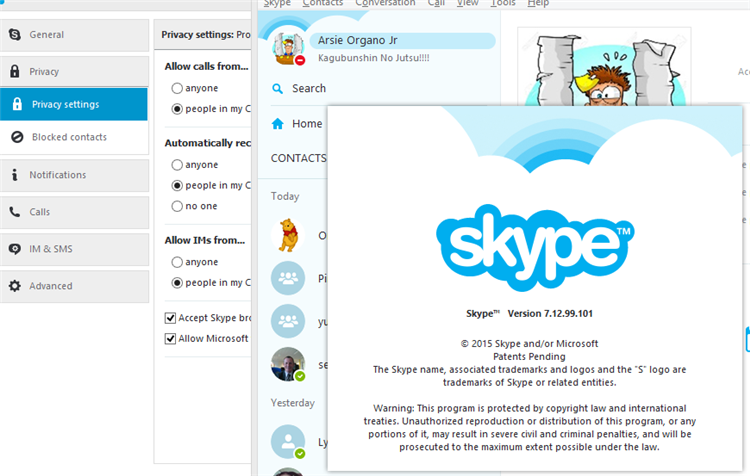
Page Contents
How to delete Skype Chat History on iPhone
If you want to selectively delete the chat history on your iPhone, this is the quickest and easiest to do it.
1. From your Home screen, open and log-in to your Skype application.
2. By default, the first screen you will see on your Skype is the “Recent” tab. This tab shows all the recent down to the oldest chat history you had. If you are not on the Recent tab, swipe left or right until you get to the right tab.
3. Select which chat history you want to delete and then do a press and hold on that conversation. Wait for the options to slide out.
4. You will now have to choose whether to “delete chat” or “cancel“. Press on “delete chat” to confirm that you want to delete that conversation.
What? It didn’t worked? Then try this one to delete your chat log history.
Another way to “surely” delete your Skype chat log or history for your iOS or Android mobile devices, a little tricky though. You will need your device and desktop computer to do this trick.
1. First, you will need to sign-out your Skype account from your mobile device.
2. Then go to your computer and sign-in your Skype account there.
3. Click on Tools -> Options or press CTRL + “+” simultaneously.
4. Once the Skype Options window opens, navigate down until you see “Privacy“.
5. Normally, you will only see 2 options under Privacy Settings so you need to click the “Show advanced options“.
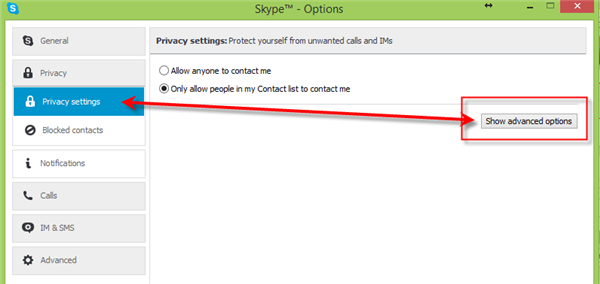
6. After you click that, you will see more options. The thing you need to focus on is the “Keep history for“.
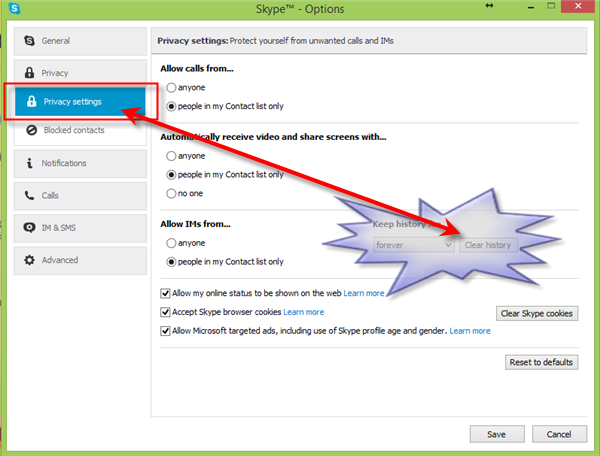
Remember that if you opt to use this option above, you will surely delete “ALL” types of conversations (group or single chat conversation). So, you have to be really sure and I mean really sure you wanted to do this.
If you have multiple Skype accounts, one for personal use and the other is for work, then here’s a simple steps on “Run Multiple Skype Sessions Simultaneously”
Here’s a YouTube guide on how you can delete Skype Chat history. And if you find it hard to completely logout from Skype from your mobile device, this article may help you.

Grateful User
It works! Thank you, very grateful indeed.